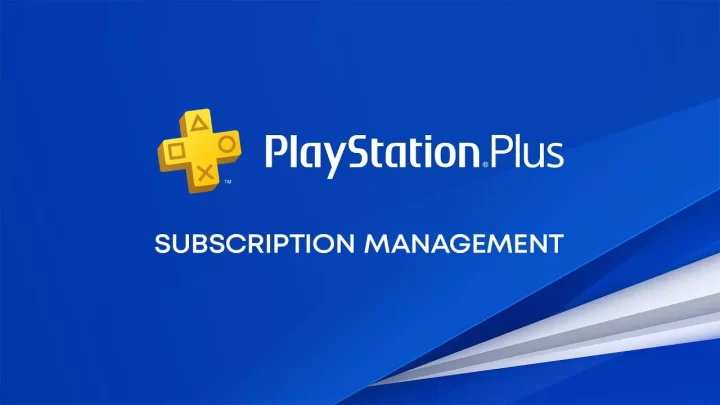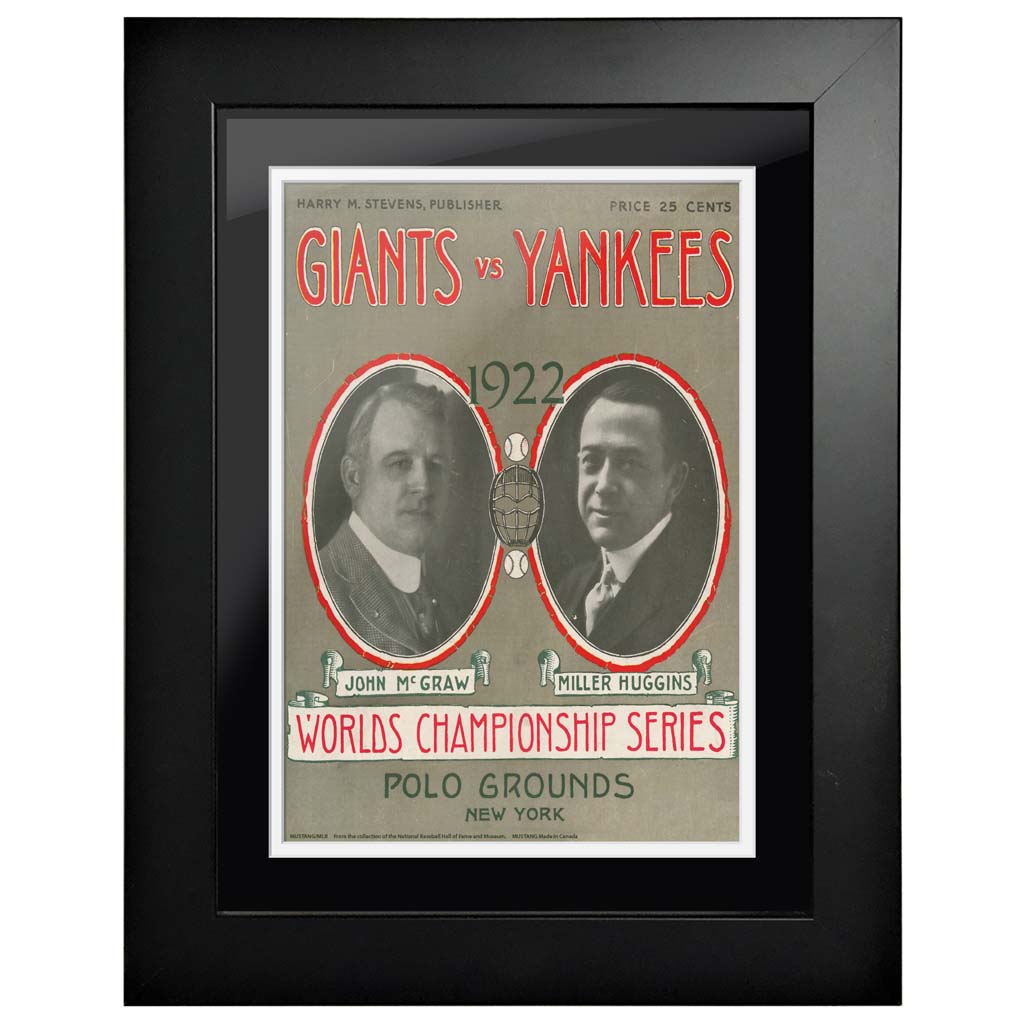MLB The Show is one of the most popular baseball video game franchises, known for its realistic gameplay and deep customization options. Traditionally available on PlayStation consoles, MLB The Show has recently become accessible to more platforms, including Xbox and Nintendo Switch. However, PC gamers can now join the action as well, thanks to Sony’s PlayStation Plus Cloud Gaming service. Here’s a step-by-step guide to playing MLB The Show on your PC via Sony’s cloud gaming.
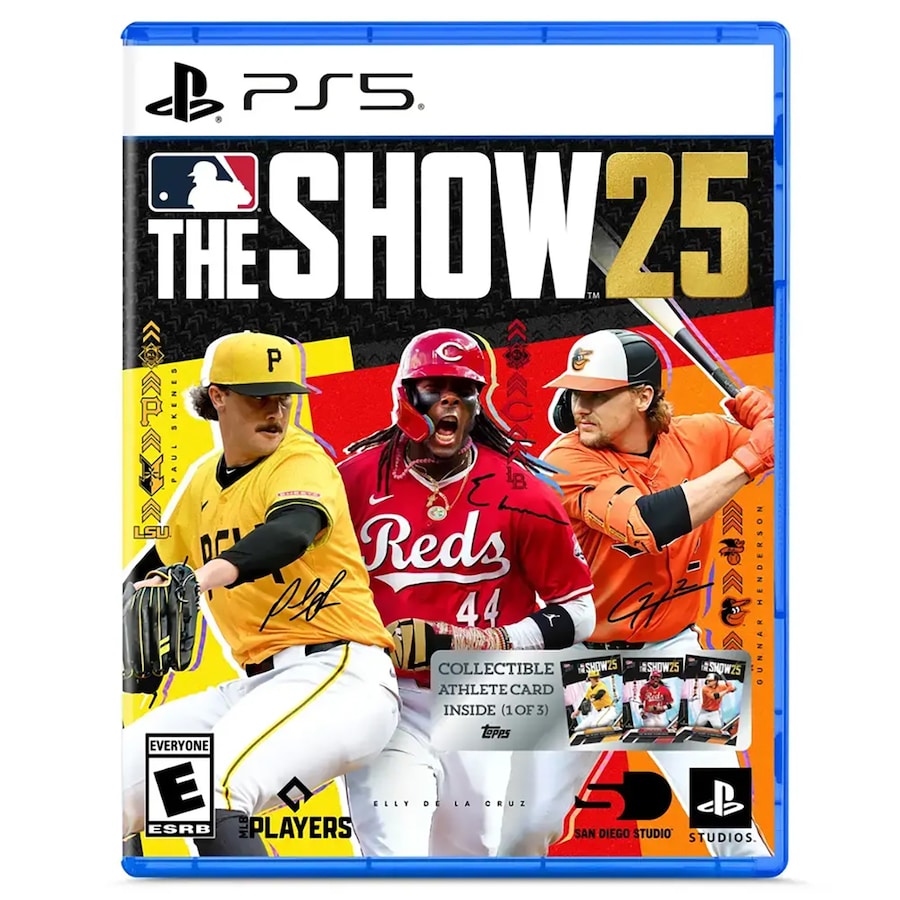
What Is PlayStation Plus Cloud Gaming?
PlayStation Plus Cloud Gaming is part of Sony’s PlayStation Plus Premium subscription tier. This service allows gamers to stream a library of PlayStation games directly to their devices without requiring a console. With the right setup, you can play PlayStation-exclusive games like MLB The Show on your PC with minimal latency.

Requirements
Before you get started, ensure you meet the following requirements:
- PlayStation Plus Premium Subscription: Subscribe to the PlayStation Plus Premium tier to access cloud gaming.
- PC with Internet Access: A Windows PC (or macOS in some cases) with a stable internet connection.
- High-Speed Internet: Sony recommends a minimum speed of 15 Mbps for optimal performance.
- Controller: A DualShock 4, DualSense, or any compatible controller.
- PlayStation Plus PC App: Download and install the app from Sony’s official website.
Step-by-Step Guide
Step 1: Sign Up for PlayStation Plus Premium
- Go to the PlayStation Plus website.
- Select the Premium subscription tier and complete the sign-up process.
Step 2: Download the PlayStation Plus PC App
- Visit Sony’s official PlayStation Plus website.
- Download the PC app and install it on your system.
Step 3: Set Up Your PC
- Connect your controller to your PC via USB or Bluetooth.
- Open the PlayStation Plus PC app and log in using your PlayStation Network (PSN) account.
Step 4: Check the Game Library
- Once logged in, browse the cloud gaming library to find MLB The Show.
- Ensure the game is available in your region, as availability may vary.
Step 5: Start Playing
- Select MLB The Show from the library.
- Click the “Play” button to start streaming the game.
- Wait for the game to load, and enjoy playing MLB The Show on your PC!
Tips for the Best Experience
- Optimize Your Internet Connection:
- Use a wired Ethernet connection if possible.
- Avoid network congestion by limiting other internet usage while gaming.
- Adjust Video Settings:
- The PlayStation Plus app automatically adjusts quality based on your connection. For smoother gameplay, ensure your PC meets or exceeds the recommended specs.
- Use a Compatible Controller:
- While most controllers work, the best experience comes from using Sony’s DualShock 4 or DualSense controllers.
- Close Background Applications:
- Shut down unnecessary programs to free up system resources.
Conclusion
Thanks to PlayStation Plus Cloud Gaming, MLB The Show is no longer restricted to consoles. With a PlayStation Plus Premium subscription and a compatible PC setup, you can enjoy the full baseball experience from your desktop or laptop. By following this guide, you’ll be able to step onto the virtual field and enjoy the thrilling action of MLB The Show right from your PC. Batter up!
-

New York Yankees 18” x 18” USA Shape Cutout Sign
$22.99 Buy Now -

Youth Tiny Turnip White New York Yankees TT Rex T-Shirt
$39.99 Buy Now -

New York Yankees vs. New York Giants 1922 World Series – 12” x 16” Framed Program Cover
$81.99 Buy Now -

Infant White New York Yankees Personalized Burp Cloth
$29.99 Buy Now -

Men’s Concepts Sport Navy New York Yankees Ultimate Plaid Flannel Pajama Pants
$47.99 Buy Now -

WinCraft New York Yankees 15” Tapered Wastebasket
$34.99 Buy Now -

New York Yankees 16oz. Personalized Etched Pint Glass
$30.99 Buy Now -

Coopersburg Sports New York Yankees 8″ x 8″ Fan Floor
$99.99 Buy Now